General Information About Activating List & Label
1.1 Registration
1.2 Activation
2. FAQ
2.1 What does activation mean?
2.2 Number of possible installations
2.3 Failed activation
2.4 Reached maximum number of activations
2.5 Username/password not accepted
2.6 Activation on PC without internet access
2.7 Activation on defective computer
How to Proceed
From version 29 on, List & Label requires a license activation on your computer, which requires internet access. The activation dialog is displayed under a debugger when List & Label is started for the first time. Activation only affects the computer you’re using for development with List & Label. Your distributed applications are not affected, simply because they do not run under a debugger.
Registration
If your license has not yet been registered online, you will receive a corresponding message to do so. Please fill out the product registration form first.
Activation
If your license is already registered, a login dialog will appear. Please log in with the user account data you used to register your license. After successful login, the activation will be checked. If you forgot your password, you can request it through the dialog. If you don’t remember your user account, please contact our sales department.
If you don’t have a user account yet or don’t want to activate your license yet, you can still work with List & Label for 45 days. You’ll be reminded daily to finish the pending activation. During the last few days, you will be reminded every time you run List & Label from a debugger. Please complete the activation on time, otherwise you won’t be able to continue working after the 45 days have expired.
FAQ
What does “activation” mean?
Activation unlocks your personal license on one or two computers.
On how many computers can I install List & Label with my personal license?
Your personal license allows you the alternate use of List & Label on two computers.
I need to install my license on another computer, but activation fails. What can I do?
Uninstall List & Label on the old computer, using the List & Label installation routine. If this doesn’t help, try to activate manually on the new computer. If that still doesn’t work, please contact our sales team.
What should I do if I’ve reached the maximum number of activations?
You can activate your license on up to two PCs and use them alternately. However, if you want to replace a PC or something similar, it might happen that you exceed the maximum number of activations. In this case, we can reset the activation for you. Please contact our sales team directly.
My username and/or password are not accepted. What could be the reason?
To activate your license, you’ll need the login of your user account you registered your List & Label license with. This account also gives you access to the support portal and service packs. If the password is incorrect, you can reset it in the dialog window. If the username is incorrect, please check whether it is the correct user account. Our sales team will be happy to help you with this, too.
I want to change the hardware of my PC. What do I have to do?
You may need to reactivate your List & Label license. This is quick and easy. If you have any questions, our sales team will be happy to help you.
I need my license on a computer without internet access. What do I have to do?
If your computer doesn’t have internet access, you can activate your List & Label license manually. To do this, you’ll need another computer with internet access. Log into your account here and upload the file “llactma.txt” in the same step. This file is created automatically the first time you run List & Label under a debugger and the activation dialog appears. You’ll find this file in the subdirectory “Miscellaneous\Activation” of your List & Label installation (sample path: “C:\Program Files (x86)\combit\LL29\Miscellaneous\Activation”). The file “llactk.key” will be available for download there. The file needs to be copied back into the subdirectory “Miscellaneous\Activation” of your List & Label installation, overwriting the existing file.
My computer is defective, I have to install the license on a new PC. What do I have to do?
If reactivation doesn’t work, please contact our sales team.