Create Reports from MySQL Databases with List & Label
List & Label is a professional reporting tool for software developers. It allows you to create versatile reports and analyses from MySQL data and other databases. Have a look how it works.
Relational database support
Report Designer included
Easy data binding
Database-level filtering and aggregation
Interactive charts, tables, and lists with drilldown and drillthrough
Output and export to multiple formats
Special functions such as barcodes, PDF object, object model (DOM), ...
Create Reports from MySQL Databases – Here’s How
List & Label easily binds to MySQL data allowing for comprehensive evaluation. It doesn’t matter whether these MySQL data are stored in tables, stored procedures or views and also relations between are supported. This allows searching for data with drilldown or drillthrough options.
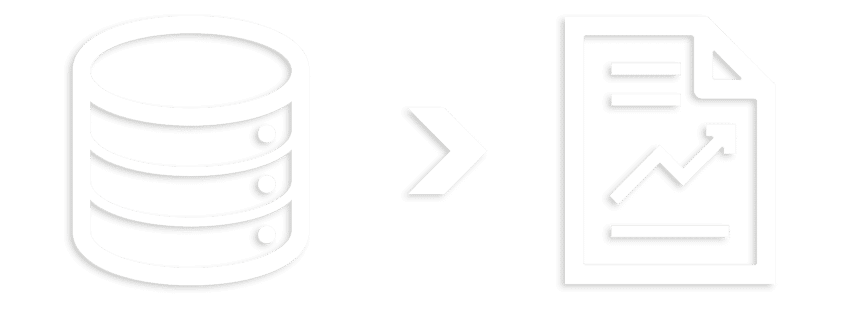
How to Bind List & Label to MySQL Databases
To access a MySQL database, simply use the MySqlConnectionDataProvider in List & Label. It’s located in the combit.ListLabel??.MySqlConnectionDataProvider.dll assembly. All tables and views in the List & Label Designer are available with this provider. Here is a code sample for connecting a MySQL database:
// Part 1: Adding NuGet Packages for List & Label and its
// MySqlConnectionDataProvider as well as the necessary using-statements
using combit.Reporting;
using combit.Reporting.DataProviders;
// Part 2: Preparing the MySQL database connection information
string mySQLconnectionString ="Server=myServerAddress;" +
"Port=myServerPort;" +
"Database=myDatabase;" +
"Uid=myUsername;" +
"Pwd=myPassword;";
// Part 3: Set connection string in MySqlConnectionDataProvider of List & Label
MySqlConnectionDataProvider mySqlDataProvider =
new MySqlConnectionDataProvider(mySqlconnectionString);
// Part 4: Creating the List & Label object, adding the MySQL data provider
// and call the Designer
using (ListLabel LL = new ListLabel())
{
LL.DataSource = mySqlDataProvider;
LL.Design();
}The command LL.Design(); in the next-to-last line opens the integrated Designer. This is your tool for designing and building the report template. The Designer is automatically filled with the specified database’s collection.
Now you can go ahead with the Designer tutorials.
Build Reports from MySQL Databases
The integrated Report Designer allows you or your end users to create reports. The desired output is also configured within the Report Designer and it offers a wide range of display options.
Designer Objects
Add tables, crosstabs, charts, barcodes, graphics, RTF text, PDF objects, comprehensive master-detail reports/subreports, custom objects and many more designer objects.
Graphics & Charts
Equip your reports with eye-catching graphics. For example with different chart types, shape files (e.g. for geo-visualization), gauges, and much more. Take advantage of Rscript support for individual chart types.
Languages
The Enterprise Edition provides the Report Designer menu in more than ten languages. Unicode support and localized project files make your application suitable for international teams and projects. Learn more about the language kits.
Additional Data Binding
Do you want to bind to other data sources besides MySQL and make them available in combination? List & Label has more than 30 included data providers for other data sources such as SQL, XML, LINQ, NoSQL, CSV or Business Objects/ORM.
Our tutorials will guide you through the first steps in the Report Designer.
By the way, List & Label has a special Web Report Designer for designing reports in a browser.
Interactive Report with MySQL in the Preview
Reports can be given additional functions in the preview in order to make them more informative and intuitive for users. For example:
- Report parameters to limit or select what data is visible.
- Drilldowns allow you to enter any level of data.
- Expandable regions initially hide details, but can be opened and displayed as needed.
- Sorting criteria are changed by clicking on columns.
- Forms with special input objects that users can add to their reports – input objects can also be used later in PDF format.
- Vivid animations of individual objects added to the report.
Export and Distribution of MySQL Reports
List & Label exports the report in the required format. There are many options that can be set for different formats, such as password protection or document properties.
Documents
- Word/DOCX
- Excel/XLSX
- PowerPoint/PPTX
- Rich Text Format (RTF)
- XPS
- PDF (including ZUGFeRD/XRechnung)
File/Web
- XML
- Text (CSV/Layout)
- JSON
- XHTML/CSS
Picture
- JPEG
- SVG
- PNG
- Bitmap
- Metafile (EMF)
- TIFF/Multi-TIFF
General
- Printer
- Preview
- Presentation
- Pinwriter (TTY)
- Printer binary file (PRN)
Email distribution:
Easily distribute your reports via email using SMTP, Microsoft Graph API, Simple MAPI or XMAPI. Optionally, the export results can be packed directly into a ZIP archive by List & Label.
More About MySQL Reporting and List & Label
For more information on using List & Label, see the .NET Tutorial.
Whether you have a Windows desktop application or a web application with ASP.NET – List & Label data providers work perfectly in both worlds.
Chat with us if you have any questions about reporting with MySQL databases or use our contact form.
Test Fully Functional 30-Day Trial Version for Free