Reporting for Oracle Databases with List & Label
List & Label is a professional reporting tool for software development. It enables you to create a wide range of reports and analyses from Oracle databases and others. It can also be used as a good alternative to Oracle Reports. See how it works.
Easy integration
Support for relational databases
Report Designer included
Interactive charts, tables and lists with drilldown and drillthrough
Alternative to Oracle Reports
Output and export in a large number of formats
Filters and aggregations at database level
Special functions like Barcodes, ZUGFeRD, XRechnung, ...
Evaluate Data from Oracle Databases – How It’s Done
List & Label can easily be linked to Oracle server data. This enables their comprehensive evaluation. It does not matter whether the Oracle data is in views, tables or stored procedures. List & Label also supports relational databases, so you can search data with drilldowns or drillthroughs.
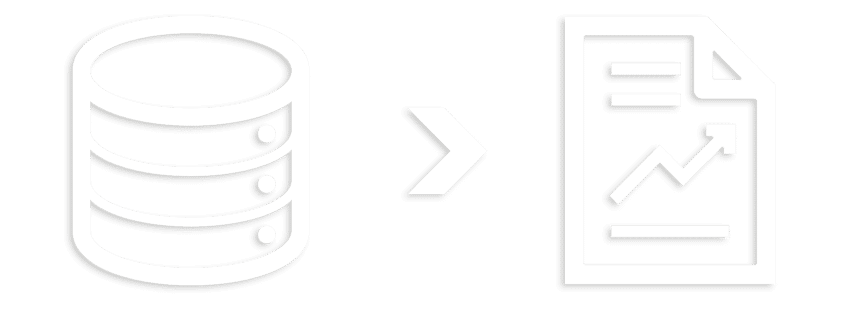
Connecting to Oracle Databases with List & Label
To access an Oracle database, List & Label uses the class OracleConnectionDataProvider from the namespace combit.Reporting.DataProviders. In order to do so, List & Label needs the associated NuGet package Oracle.ManagedDataAccess. This grants access to the Oracle ODP.NET (Oracle Data Provider for .NET), and the entire Oracle database can be queried.
In the following code sample you can see the individual steps from connecting to the Oracle database to opening the List & Label Designer (where you are creating your report).
// Step1: Adding the NuGet packages for List & Label and Oracle
// and the necessary using statements
using combit.Reporting;
using combit.Reporting.DataProviders;
using Oracle.ManagedDataAccess.Client;
// Step 2: Preparing the connection information for the Oracle database
OracleConnectionStringBuilder oracleConnectionStringBuilder =
new OracleConnectionStringBuilder
{
DataSource = Properties.Resources.OracleInstance,
UserID = Properties.Resources.OracleUsername,
Password = Properties.Resources.OraclePassword,
PersistSecurityInfo = true
};
// Step 3: Connecting the Oracle connection with the appropriate List & Label data provider
OracleConnectionDataProvider oracleDataProvider =
new OracleConnectionDataProvider(
oracleConnectionStringBuilder.ConnectionString,
"HR"
);
// Step 4: Creating the List & Label object, adding the Oracle data provider
// and calling the Designer
using (ListLabel LL = new ListLabel())
{
LL.DataSource = oracleDataProvider;
LL.Design();
}
The data structures, resulting from the connection string of the specified database, are automatically available in the Designer. From here you will continue with our Designer tutorials.
Tip: The article Using the DbCommandSetDataProvider With Stored Procedures shows how easy it is to access stored procedures in an Oracle database. These can then be used as data sources for reports. This also works with Oracle databases. If necessary, just use additional individual SQL commands in the process.
Build Reports From Oracle Data
With the included Report Designer, your end users or you build the reports and define the output. The Report Designer offers a large number of display options.
Use a Wide Range of Designer Objects
Easy to add: tables, crosstabs, charts, barcodes, graphs, RTF text, PDF objects, rich master detail reports/subreports, custom objects and many more designer objects.
Use Charts
Add professional and expressive graphics to reports: Diagrams, Shapefiles, e.g. for geovisualisation, measuring instruments, Rscript support for individual diagram types and much more.
Languages
The Report Designer is available in over ten languages (Enterprise Edition). Unicode support and localisation of project files equip your application for international teams and projects. Click here for the language kits.
Further DataBinding
Do you want to connect more data sources and make them available together with the Oracle data? There are over 40 included data providers for further data sources such as SQL, XML, LINQ, NoSQL, CSV or Business Objects/ORM.
Our Designer tutorials will guide you through the first steps in the Report Designer.
By the way, List & Label has a special Web Report Designer for designing reports in a browser.
Export Formats and Report Distribution
List & Label gives you the flexibility to export your reports to the formats you need. This makes it easy to share reports. You can also set specific options for each format, such as password protection or additional document properties.
Documents
- Word/DOCX
- Excel/XLSX
- PowerPoint/PPTX
- Rich Text Format (RTF)
- XPS
- PDF (including ZUGFeRD/XRechnung)
File/Web
- XHTML/CSS
- XML
- JSON
- Text (CSV/Layout)
Picture
- SVG
- PNG
- JPEG
- Bitmap
- TIFF/Multi-TIFF
- Metafile (EMF)
General
- Printer
- Preview
- Presentation
- Pinwriter (TTY)
- Printer binary file (PRN)
Email distribution:
Easily distribute your reports via email using SMTP, Microsoft Graph API, Simple MAPI or XMAPI. Optionally, the export results can be packed directly into a ZIP archive by List & Label.
More About Oracle Reporting and List & Label
For more information on using List & Label, see the .NET Tutorial.
No matter if you have a Windows desktop application or a web application with ASP.NET – the List & Label data providers are working in both worlds.
Chat with us if you have any questions about reporting with Oracle databases or use our contact form.
Alternative to Oracle Reports – 30 Days Free Trial
List & Label can be used as a comprehensive reporting component for numerous data sources or specifically as an alternative to Oracle Reports.
Try the fully functional trial for 30 days free of charge.